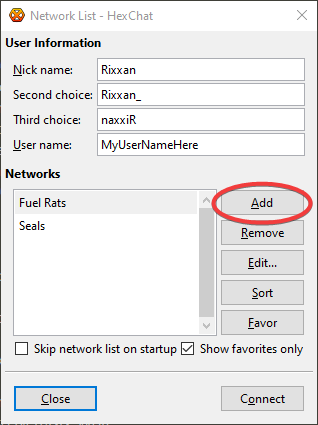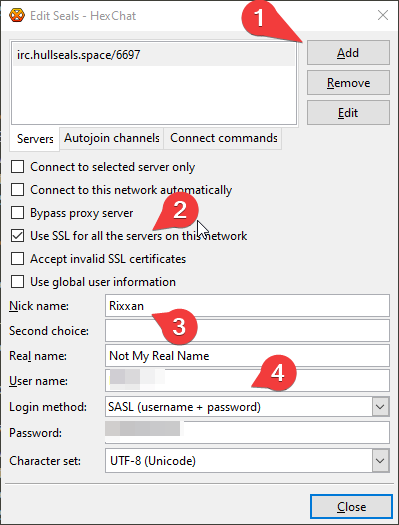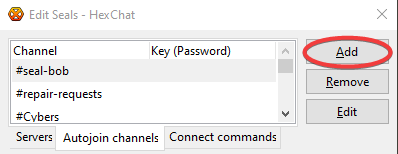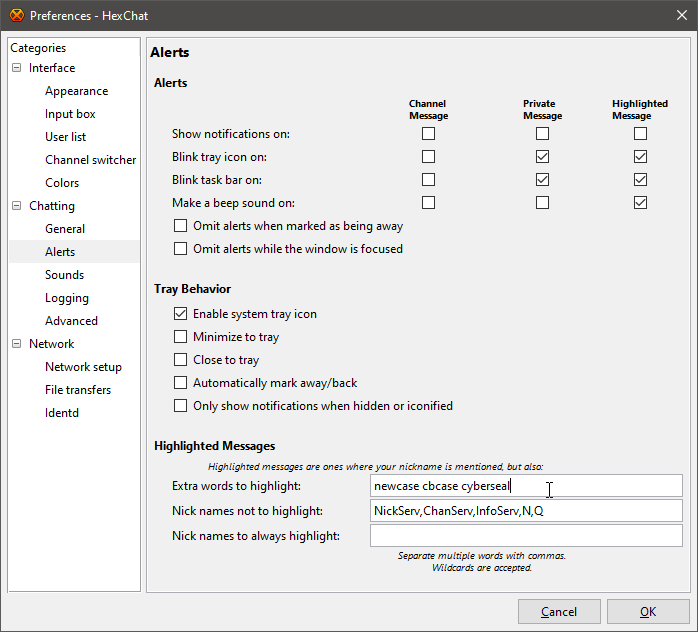A Smattering of IRC Clients...
This Page is Incomplete
Everyone has their own preference when it comes to IRC clients. No one client can do everything, and although we'll do our best to guide you on what we think are the best of the best, we cannot promise you'll like everything we present.
We're not the first - nor the last - nor likely the best - source when it comes to the technical ins and outs of IRC clients. This page itself is only designed to give you a brief overview of base-level functions you'll use often as a Seal. Try out a few, and see what you like.
Clients
Windows
HexChat
Key Details
- Price: Free
- Platform: Windows, MacOS, Linux
- Word Highlights: Yes
- Website: https://hexchat.github.io
Configuration
To begin, download the latest release from HexChat's official website, using the link above. For Windows, we recommend the Windows 7+ 64bit Installer, NOT the Windows 10 Native App. (The Win7 Version is Free!) Install like any other program, and open. You'll be presented with a list of IRC Networks preconfigured by HexChat. (You can remove these later.)
To begin, click ADD on the right-hand side, type in the name of the new network (Something like "Seals" or "Hull Seals" and hit ENTER. It's recommended at this point you also hit "Favor" on the new network, and select the checkmark labeled "Show Favorites Only" to help manage your list.
Next, select your new network and hit the EDIT button. A new window will appear.
First, select the "ADD" button, and then type in our IRC Server Address, followed by the port. (irc.hullseals.space/6697) Then, hit the ENTER button. Make sure that field saved!
Next, maake sure your check-marked boxes look similar to this example - especially the SSL information, if you're using port 6697.You also MUST deselect "use global user information", to enable the fields below. Third, type in your IRC REGISTERED NICKNAME, with a second option if you wish.
Finally, in the USERNAME box, enter your Seal Website Username, and your Seal Website Password in the Password field. Also make sure the login method is set to SASL (username + password), and, if needed, set your Character Set to UTF-8.
Next, we'll set up AUTOJOIN CHANNELS. This will allow you to automatically join some channels at program launch, instead of needing to manually join each one.
Select "Autojoin Channels", right next to the Servers tab, and click the "Add" button. Then, type in the name of the channel (including the # sign), and hit ENTER. Repeat for as many channels as you want. We recommend #Seal-Bob and #Repair-Requests.
Click close, select the server, and then hit Connect! You may get a popup about the SSL Certificate - go ahead and accept or trust the popup you get. This is normal on a first connect, or every once in a while.
Word Highlights
Once you're connected to a server, click on SETTINGS and then PREFERENCES. Under Chatting, select ALERTS. You'll see a screen like this:
Put any words you want to see highlighted in the box labeled "Extra words to highlight:" as unique words, seperated by spaces. DO NOT make the list comma-separated, or you'll get pinged every time a comma is used in chat.
Make sure "Make a beep sound on:" is checked under "Highlighted Message" up top, click OK, and you're set! HexChat will not notify you anytime any of those words are used.
AdiIRC
Key Details
Configuration
Word Highlights
mIRC
Key Details
Configuration
Word Highlights
MacOS
It is important to note that Elite is not supported on MacOS.
From Previous Sections:
Some clients mentioned earlier are also suported on MacOS:
- HexChat
Linux
It is important to note that due to the many varieties of Linux, we cannot guarauntee entries on this list will work on your machine.
From Previous Sections:
Some clients mentioned earlier are also suported on many Linux Distributions:
- HexChat
Web-Based
KiwiIRC NextClient
Key Details
Configuration
Word Highlights
Seal-Hosted Kiwi Client
Key Details
Configuration
Word Highlights
TheLounge Web Client
Key Details
Configuration
Word Highlights
IRCCloud
Key Details
Configuration
Word Highlights
Android
The Seals discourage the use of mobile clients if there are other alternatives available.
iOS
The Seals discourage the use of mobile clients if there are other alternatives available.
Do you have your own personal favorite IRC client? If yours is not on the list please contact us, so we can take a look at it!
Word Highlights
Word Highlighting is a near-universal feature on most modern IRC Clients. This is the equivalent of "role pings" in other clients, such as Discord. Each client is slightly different, but most have this feature. Most clients include your current nickname by default on this list.
How word highlighting works is that every time your client receives a message with a word you have selected, it alerts you, usually with an audio cue or visual prompt, or both. There are many words that we strongly encourage you to set on your client.
Avoid using these words in general conversation! You'll alert a large number of users and get everyone grumpy at you.
| Word | Use/Meaning |
| NEWCASE | Generic signal for any new, incoming case. Call your jumps! |
| CBCASE | Specialized signal for ALL CODE BLACK CASES. |
| PCCASE | Specialized signal for new PC Seal Cases |
| XBCASE | Specialized signal for new XB1 Seal Cases |
| PSCASE | Specialized signal for new PS4 Seal Cases |
| PCKFCASE | Specialized signal for new PC Kingfisher Cases |
| XBKFCASE | Specialized signal for new XB1 Kingfisher Cases |
| PSKFCASE | Specialized signal for new PS4 Kingfisher Cases |
Other Resources
IRC Client Setup Guides at the Fuel Rats Confluence
A Comparison of IRC Clients at Wikipedia